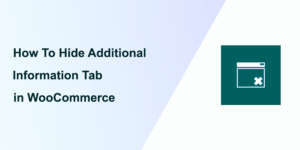 Do you want to remove or hide the clutter that unnecessary tabs can add to your product pages? You are in the right place. In this comprehensive guide, we’ll explore how to hide the Additional Information tab from your WooCommerce product pages.
Do you want to remove or hide the clutter that unnecessary tabs can add to your product pages? You are in the right place. In this comprehensive guide, we’ll explore how to hide the Additional Information tab from your WooCommerce product pages.
WooCommerce offers a feature that allows merchants to enrich their product pages with an “Additional Information” tab, showcasing attributes such as dimensions, weight, and other product-specific details.
While this feature can be invaluable for certain types of products, often, the critical details are more effectively communicated through the product’s short description or bespoke fields. The Additional Information tab, which becomes visible with the selection of “visible on the product page” for any attribute, isn’t necessarily beneficial for every WooCommerce product or required by every store owner.
Why Hide Additional Information Tab in WooCommerce
Hiding the Additional Information tab in WooCommerce can significantly enhance your site’s user experience by:
- Simplifying Navigation – Too many tabs can overwhelm shoppers, making it harder for them to find essential information.
- Improving Page Aesthetics – A cleaner page layout is visually appealing, encouraging longer browsing sessions.
- Streamlining the Shopping Process – Removing unnecessary distractions focuses the customer’s attention on what’s important – making a purchase.
- Increasing Conversion Rates – A straightforward, uncluttered product page can lead to higher conversion rates as customers find it easier to make decisions.
- Customizing Product Pages – Not all products require additional information; hiding this tab allows for more tailored product presentations.
Now that we understand the benefits let’s dive into the simple steps to achieve this customization using CSS.
How to Hide the Additional Information Tab in WooCommerce Using CSS
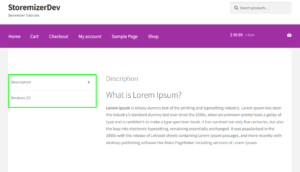 Hiding the Additional Information tab in WooCommerce is straightforward and does not require extensive technical knowledge. Here’s a step-by-step guide:
Hiding the Additional Information tab in WooCommerce is straightforward and does not require extensive technical knowledge. Here’s a step-by-step guide:
Step 1: Access Your Theme’s Custom CSS Section
First, navigate to the Appearance > Customize section in your WordPress dashboard. Here, you’ll find the Additional CSS option, where you can add custom CSS codes to your theme without directly editing the theme files. This approach ensures that your customizations are not lost during theme updates.
Step 2: Add the Custom CSS Code
In the Additional CSS section, paste the following CSS code:
.single-product div.product .woocommerce-tabs {
clear: both;
display: none;
}
This code targets the Additional Information tab and its content, setting their display property to ‘none’ and effectively hiding them from view.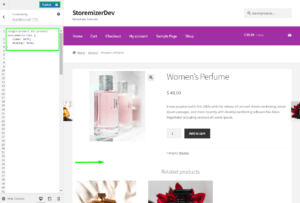
Step 3: Publish Your Changes
After adding the CSS code, click the “Publish” button to apply the changes to your live site. It’s always a good idea to visit your product pages to confirm that the Additional Information tab is no longer visible.
Step 4: Test Your Website
With any modification, testing is crucial. Browse your site on different devices and browsers to ensure that the tab is consistently hidden and that there are no unintended side effects on your site’s layout or functionality.
Why Use the Code Snippet
- If you are new to editing the code on a WordPress site, you may break your site.
- If you have many changes, code snippets tend to be cumbersome to update since some may require an update with every WooCommerce software update. (If the hooks or filters you are using change, the code snippet may no longer work.)
- Code snippets may create vulnerability to your website security since they are from different sources (third-party developers).
- Code snippets are freely available and with no upfront costs.
- Code snippets can be quick to implement for experienced developers who can customize them further.
What is the Alternative Solution
While code snippets do great work and get the job done quickly, they have some drawbacks, and that's the reason plugins exist.
Plugins are ideally organized code snippets that are scalable, dependable, and professionally written to help you keep your site safe and customize it with ease.
To make your work easier, I have put together my 10+ years of experience into a highly useful WooCommerce product (Whideit) that is geared toward hiding all unwanted elements on your store without wasting time.
- Using Hideit is easy, and you can simply click a button to immediately disable the Add to Cart button along with the price and several other features you may want to hide from users.
- I specifically designed it to help with my day-to-day work on client projects. I found it very useful and decided to share it with the WooCommerce community.
- If you are interested, you can find it here. As one of my blog readers, do not forget to subscribe to my mailing list using the form below so that you can CLAIM your 20% OFF introductory discount for WHIDEIT.
- I also occasionally send important updates in WooCommerce to help you update or keep your site up and running effectively and safely. You can also reach out if you need any further customization or help with hiding any feature on your WooCommerce store.
Conclusion
Hiding the Additional Information tab in WooCommerce can make your product pages cleaner, more focused, and more effective at driving sales. By following the steps outlined above and utilizing CSS, you can easily achieve this customization, enhancing the shopping experience on your site.
Remember, the key to successful e-commerce is what you present and how you present it. Simplifying your product pages is a step towards creating a more engaging and user-friendly online store.
We hope this post helped you learn how to hide additional information tab in your WooCommerce store. If you are uncomfortable making custom edits, consider using the WHideIt plugin. It is loaded with many features to help you improve your WooCommerce store.
