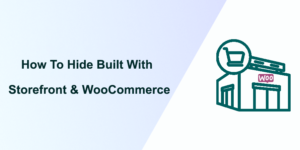 Looking for a quick way to hide built with Storefront & WooCommerce? In this guide, you’ll learn 2 effective methods to help you achieve this.
Looking for a quick way to hide built with Storefront & WooCommerce? In this guide, you’ll learn 2 effective methods to help you achieve this.
Storefront is a popular WordPress theme designed specifically for WooCommerce, known for its deep integration, flexibility, and speed. However, like many themes and platforms, it often includes a “Built with Storefront & WooCommerce” credit in the footer or elsewhere on the site. While this acknowledgment serves as a nod to the creators and the robust foundation powering your store, there are valid reasons for wanting to remove or hide these credits.
Why Hide Built with Storefront & WooCommerce?
Some businesses might aim for a minimalist website design, where every element on the page serves a purpose. Removing the “Built with Storefront & WooCommerce” footer text can declutter the site, making it cleaner and more focused on the user experience. Here are other reasons why store owners remove the text:
- Enhanced Branding – One primary reason for hiding default platform and theme credits is to enhance your brand’s presence on your website. Customizing every aspect of your site to reflect your brand identity, including removing external branding, helps create a more cohesive and immersive brand experience for your customers.
- Professional Appearance – For many businesses, having a website that looks professional and bespoke is crucial. Removing mentions of the building blocks behind the site can contribute to a more polished and custom-built appearance, distancing the business from the DIY feel that sometimes accompanies out-of-the-box solutions.
- Competitive Edge – In competitive markets, businesses strive for any advantage. Concealing the specifics of the theme and platform used for building the website can be a strategic move to prevent competitors from easily mimicking the site’s features and functionality.
How to Hide Built With Storefront & WooCommerce
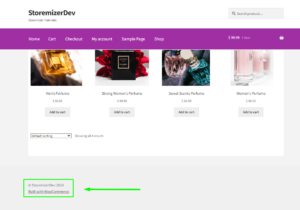 Hiding the “Built with Storefront & WooCommerce” credit can be achieved through custom PHP code and CSS. Below is a step-by-step guide on how to do this safely, ensuring your changes are update-proof and don’t affect your site’s functionality.
Hiding the “Built with Storefront & WooCommerce” credit can be achieved through custom PHP code and CSS. Below is a step-by-step guide on how to do this safely, ensuring your changes are update-proof and don’t affect your site’s functionality.
Step 1: Use a Child Theme
Before making any changes, ensure you are using a child theme. This is crucial for preventing your customizations from being overwritten by theme updates. If you don’t have a child theme, you’ll need to create one or download a pre-made theme.
Step 2: Add Custom PHP Code
To remove the footer credit programmatically, you’ll need to add custom PHP code to your child theme’s functions.php file. This method is preferred as it directly removes the credit rather than simply hiding it. Access the functions.php file via Appearance > Theme Editor in your WordPress dashboard, and add the following code at the end of the file:
add_action( 'wp', 'njengah_remove_storefront_credits' );
function njengah_remove_storefront_credits() {
remove_action( 'storefront_footer', 20 );
}
This code hooks into the WordPress initialization process and removes the action that adds the Storefront credit to the footer. This is the outcome: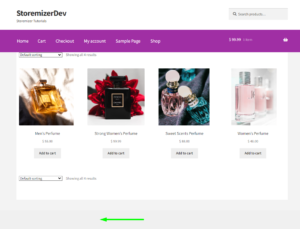
Step 3: Use CSS to Hide Remaining Credits
If there are any remaining credits or you prefer not to use PHP, you can also hide the credits using CSS. This method is less direct but can be easier for those who are uncomfortable editing PHP files. Add the following CSS to your child theme’s style.css file or in the Customizer under Appearance > Customize > Additional CSS:
.site-info {
display: none;
}
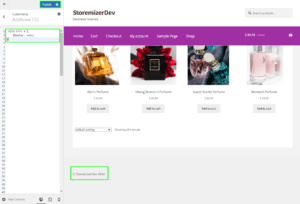
Step 4: Check Your Site
After applying these changes, visit your site and check the footer area to ensure the “Built with Storefront & WooCommerce” credit is no longer visible. It’s also a good idea to clear your site’s cache and check the site in different browsers to ensure the changes have taken effect everywhere.
Why Use the Code Snippet
- If you are new to editing the code on a WordPress site, you may break your site.
- If you have many changes, code snippets tend to be cumbersome to update since some may require an update with every WooCommerce software update. (If the hooks or filters you are using change, the code snippet may no longer work.)
- Code snippets may create vulnerability to your website security since they are from different sources (third-party developers).
- Code snippets are freely available and with no upfront costs.
- Code snippets can be quick to implement for experienced developers who can customize them further.
What is the Alternative Solution
While code snippets do great work and get the job done quickly, they have some drawbacks, and that's the reason plugins exist.
Plugins are ideally organized code snippets that are scalable, dependable, and professionally written to help you keep your site safe and customize it with ease.
To make your work easier, I have put together my 10+ years of experience into a highly useful WooCommerce product (Whideit) that is geared toward hiding all unwanted elements on your store without wasting time.
- Using Hideit is easy, and you can simply click a button to immediately disable the Add to Cart button along with the price and several other features you may want to hide from users.
- I specifically designed it to help with my day-to-day work on client projects. I found it very useful and decided to share it with the WooCommerce community.
- If you are interested, you can find it here. As one of my blog readers, do not forget to subscribe to my mailing list using the form below so that you can CLAIM your 20% OFF introductory discount for WHIDEIT.
- I also occasionally send important updates in WooCommerce to help you update or keep your site up and running effectively and safely. You can also reach out if you need any further customization or help with hiding any feature on your WooCommerce store.
Conclusion
Hiding the “Built with Storefront & WooCommerce” credit from your eCommerce store can enhance your site’s branding and provide a cleaner, more focused user experience. Following the steps outlined above, you can achieve this customization through a combination of custom PHP code and CSS, ensuring your site maintains its professional appearance and functionality.
Remember, the goal of customizing your site should always be to improve the user experience and strengthen your brand’s identity, making your online store a welcoming place for your customers.
We hope this post helped you learn how to edit your WooCommerce store.
