Looking for a way to hide checkout fields in WooCommerce? In this detailed guide, we’ll explore how to achieve this, focusing on using a PHP script for a clean and effective approach.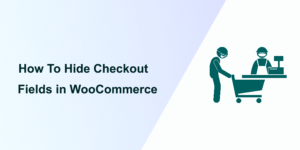
The checkout process is arguably one of the most critical phases in the customer’s journey on any eCommerce site. Its efficiency and simplicity can directly influence conversion rates and overall customer satisfaction.
Numerous studies have pinpointed the checkout process as a pivotal moment where customers decide whether to proceed with their purchase. A complicated or time-consuming checkout can deter customers, leading to higher cart abandonment rates. Streamlining this process by eliminating unnecessary fields and steps can significantly lower these rates, positively impacting sales.
Let’s get right into it!
Importance of a Streamlined Checkout Process
Here’s why you should have a streamlined checkout process:
- A simplified checkout process contributes to a better overall user experience. Customers appreciate a straightforward, hassle-free checkout that respects their time and effort.
- The smoother and quicker the checkout process, the more likely customers are to complete their purchases. Simplification removes potential barriers to conversion, directly contributing to increased successful transactions.
- In an increasingly competitive online marketplace, offering a streamlined checkout process can set your store apart from others. Customers often compare shopping experiences across different platforms before making purchasing decisions.
- Streamlining the checkout process can also improve operational efficiency.
- When customers are presented with fewer fields to fill out, they’re more likely to provide accurate and thoughtful information. Overloading customers with too many questions or fields can lead to rushed entries and errors.
Hiding Checkout Fields with custom PHP Code
Before proceeding with hiding checkout fields, it’s crucial to implement best practices for making changes to your WordPress site. Customizing your site by directly altering the parent theme’s files is not recommended, as any updates to the theme could overwrite your customizations.
Instead, create a child theme or ensure a complete site backup. This approach allows you to safely modify your site’s functionality without risking the loss of your changes during updates.
Here’s a step-by-step guide on how to hide specific checkout fields:
1) Identify the Fields to Hide
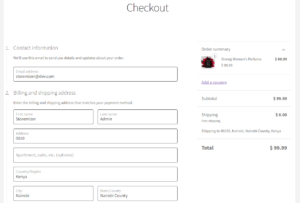 First, determine which fields you want to remove from the checkout page. WooCommerce provides a range of fields, such as billing details, shipping details, account information, and order notes. Decide which fields are unnecessary for your checkout process and note their IDs.
First, determine which fields you want to remove from the checkout page. WooCommerce provides a range of fields, such as billing details, shipping details, account information, and order notes. Decide which fields are unnecessary for your checkout process and note their IDs.
2) Use the woocommerce_checkout_fields Hook
Add the following code snippet to the functions.php file of your child theme. This snippet serves as a foundation for removing checkout fields:
add_filter( 'woocommerce_checkout_fields', 'njengah_remove_checkout_fields' );
function njengah_remove_checkout_fields( $fields ) {
// Example: To remove the billing last name field
unset($fields['billing']['billing_last_name']);
// Add similar lines for other fields you wish to hide
// Replace 'billing_last_name' with the field ID
return $fields;
}
The example provided removes the billing last name field. You can add additional lines within the function to hide other fields by replacing ‘billing_last_name’ with the respective field ID.
3) Inserting the Code
After customizing the code snippet with the fields you wish to hide, insert it into the functions.php file of your child theme. This file is located in your child theme directory, which you can access via FTP or the WordPress Theme Editor.
Hiding Additional Checkout Fields
To hide more fields, simply add additional unset() lines for each field you wish to remove. Here are examples of field IDs you might consider hiding, depending on your needs:
- billing_company
- billing_address_1
- billing_address_2
- billing_city
- billing_postcode
- billing_country
- billing_state
- billing_phone
- order_comments
- billing_email
- account_username
- account_password
- account_password-2
Here is an example of hiding multiple fields:
function njengah_remove_checkout_fields( $fields ) {
unset($fields['billing']['billing_phone']);
unset($fields['order']['order_comments']);
// Add or remove fields as needed
return $fields;
}
If you change your mind and want to restore previously hidden fields, simply remove the corresponding unset() lines from your code in the functions.php file of your child theme.
Remove Billing Fields if Cart Contains Virtual Products
To remove billing fields if the cart contains virtual products in WooCommerce, you can utilize a filter hook provided by WooCommerce along with a conditional check to detect virtual products in the cart. Here’s a step-by-step guide on how to achieve this:
1) Log into your WordPress site and access the Dashboard as the admin user.
2) From the Dashboard menu, click on Appearance Menu > Theme Editor Menu. When the Theme Editor page is opened, look for the theme functions file where we will add the function to hide billing fields if the cart contains a virtual product.
3) Add the following PHP code to the functions.php file of your child theme:
add_filter( 'woocommerce_checkout_fields', 'njengah_simplify_checkout_virtual' );
function njengah_simplify_checkout_virtual( $fields ) {
$only_virtual = true;
foreach( WC()->cart->get_cart() as $cart_item_key => $cart_item ) {
// Check if there are non-virtual products
if ( ! $cart_item['data']->is_virtual() ) $only_virtual = false;
}
if ( $only_virtual ) {
unset($fields['billing']['billing_company']);
unset($fields['billing']['billing_address_1']);
unset($fields['billing']['billing_address_2']);
unset($fields['billing']['billing_city']);
unset($fields['billing']['billing_postcode']);
unset($fields['billing']['billing_country']);
unset($fields['billing']['billing_state']);
unset($fields['billing']['billing_phone']);
add_filter( 'woocommerce_enable_order_notes_field', '__return_false' );
}
return $fields;
}
4) This is the outcome: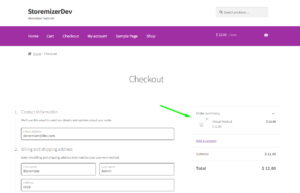
Why Use the Code Snippet
- If you are new to editing the code on a WordPress site, you may break your site.
- If you have many changes, code snippets tend to be cumbersome to update since some may require an update with every WooCommerce software update. (If the hooks or filters you are using change, the code snippet may no longer work.)
- Code snippets may create vulnerability to your website security since they are from different sources (third-party developers).
- Code snippets are freely available and with no upfront costs.
- Code snippets can be quick to implement for experienced developers who can customize them further.
What is the Alternative Solution
While code snippets do great work and get the job done quickly, they have some drawbacks, and that's the reason plugins exist.
Plugins are ideally organized code snippets that are scalable, dependable, and professionally written to help you keep your site safe and customize it with ease.
To make your work easier, I have put together my 10+ years of experience into a highly useful WooCommerce product (Whideit) that is geared toward hiding all unwanted elements on your store without wasting time.
- Using Hideit is easy, and you can simply click a button to immediately disable the Add to Cart button along with the price and several other features you may want to hide from users.
- I specifically designed it to help with my day-to-day work on client projects. I found it very useful and decided to share it with the WooCommerce community.
- If you are interested, you can find it here. As one of my blog readers, do not forget to subscribe to my mailing list using the form below so that you can CLAIM your 20% OFF introductory discount for WHIDEIT.
- I also occasionally send important updates in WooCommerce to help you update or keep your site up and running effectively and safely. You can also reach out if you need any further customization or help with hiding any feature on your WooCommerce store.
Conclusion
Customizing the checkout experience by hiding unnecessary fields will significantly enhance the user experience, reduce cart abandonment, and increase conversions. Following the steps outlined in this guide, you can tailor the WooCommerce checkout process to suit your business needs and customer expectations better.
Remember, while hiding checkout fields can streamline the process, keeping the customer’s needs in focus is essential. Remove fields that are unnecessary for fulfilling orders to ensure you still collect all the critical information needed. Optimizing your checkout page with careful consideration and strategic implementation can lead to a more successful eCommerce store.
We have made a plugin that lets you hide WooCommerce checkout fields from your site’s template. The plugin has easy-to-use options that give you complete control over which checkout fields are hidden.
Purchasing and installing our plugin is simple. You don’t have to worry about anything technical. Download it now and take your store to the next level.
See Also: How To Hide Order Notes in WooCommerce
