Are you searching for a quick way to hide payment methods in WooCommerce? This article will guide you through disabling payment methods in WooCommerce using built-in options, custom code, and a plugin recommendation, WHideIt, to enhance your store’s customization and management.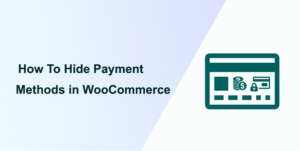
Creating an efficient and streamlined online store involves managing what you sell and how you sell it, including the flexibility of handling various payment methods. WooCommerce, one of the leading e-commerce platforms, offers extensive options to cater to diverse needs.
However, there might be instances where you need to disable certain payment methods, either temporarily or permanently, to suit your business model, legal requirements, or customer preferences. Limiting the number of payment options to those most popular or preferred by your target audience can streamline the checkout process, making it quicker and more user-friendly. This can lead to higher conversion rates and a reduction in cart abandonment.
Now that you have a brief understanding of why you may need to hide or disable different payment methods in WooCommerce let’s go through the process.
How to Hide Payment Methods in WooCommerce
In this section, you’ll learn two ways to hide payment methods in WooCommerce. However, please ensure you’ve properly set up your WordPress website before we start. This will make it easy to follow along:
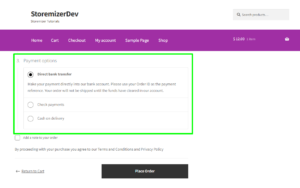
1) Using Built-In Options to Disable Payment Methods
WooCommerce provides an intuitive interface for managing payment methods directly from the WordPress dashboard. To disable a payment method using the built-in options, follow these steps:
1) Log into your WordPress dashboard, navigate to WooCommerce, and click on ‘Settings’.
2) Within the settings menu, you will find the ‘Payments’ tab, which lists all available payment methods for your store.
3) Each payment method has a toggle switch next to it. Simply click on the toggle to disable the payment method you wish to turn off. The change is immediate, and the payment method will no longer be available at checkout.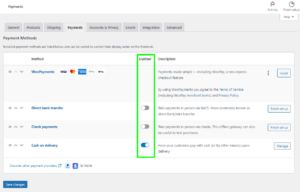
4) While the toggle switch offers an immediate effect, always ensure that you click ‘Save changes’ at the bottom of the page to ensure that all modifications are properly applied.
This method is straightforward and suitable for quickly managing payment options without coding. However, more flexibility is needed for more advanced or conditional disabling of payment methods.
2) Using Custom Code to Hide Payment Methods
Custom coding can be a powerful tool for those who require a more tailored approach or wish to disable payment methods under specific conditions. One such example is using the following code snippet. Here are the steps you need to follow
1) Log into your WordPress site and access the Dashboard as the admin user.
2) From the Dashboard menu, click on Appearance Menu > Theme Editor Menu. When the Theme Editor page is opened, look for the theme functions file where we will add the function to disable custom code to disable payment methods.
3) Add the following PHP code to the functions.php file of your child theme:
add_filter( 'woocommerce_cart_needs_payment', '__return_false' );
This is the outcome: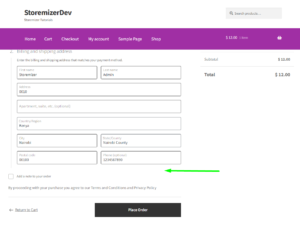
This method requires some coding knowledge and should be used with caution, as incorrect implementations could lead to site errors or functionality issues.
Why Use the Code Snippet
- If you are new to editing the code on a WordPress site, you may break your site.
- If you have many changes, code snippets tend to be cumbersome to update since some may require an update with every WooCommerce software update. (If the hooks or filters you are using change, the code snippet may no longer work.)
- Code snippets may create vulnerability to your website security since they are from different sources (third-party developers).
- Code snippets are freely available and with no upfront costs.
- Code snippets can be quick to implement for experienced developers who can customize them further.
What is the Alternative Solution
While code snippets do great work and get the job done quickly, they have some drawbacks, and that's the reason plugins exist.
Plugins are ideally organized code snippets that are scalable, dependable, and professionally written to help you keep your site safe and customize it with ease.
To make your work easier, I have put together my 10+ years of experience into a highly useful WooCommerce product (Whideit) that is geared toward hiding all unwanted elements on your store without wasting time.
- Using Hideit is easy, and you can simply click a button to immediately disable the Add to Cart button along with the price and several other features you may want to hide from users.
- I specifically designed it to help with my day-to-day work on client projects. I found it very useful and decided to share it with the WooCommerce community.
- If you are interested, you can find it here. As one of my blog readers, do not forget to subscribe to my mailing list using the form below so that you can CLAIM your 20% OFF introductory discount for WHIDEIT.
- I also occasionally send important updates in WooCommerce to help you update or keep your site up and running effectively and safely. You can also reach out if you need any further customization or help with hiding any feature on your WooCommerce store.
Conclusion
Managing payment methods in WooCommerce is crucial for providing a seamless and efficient shopping experience. Whether you prefer the simplicity of built-in options or the flexibility of custom code, WooCommerce offers the versatility to suit various business needs.
By following the steps outlined above, you can effectively disable payment methods in your WooCommerce store and ensure it aligns with your business strategy and customer preferences.
We hope this post helped you disable payment options in your WooCommerce store.
See Also: How To Hide Product Meta in WooCommerce
